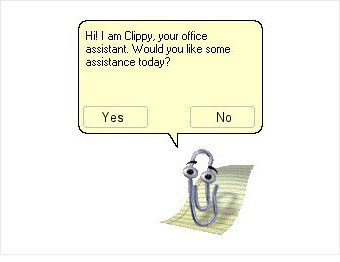I don’t know about y’all, but I personally love and adore the feel and aesthetics of old school technology. Hell, I sincerely miss optical drives. Please put those back into computer cases. I want one so bad. I don’t like those phony USB ones – it’s just not the same!
Just check out the beauty of Windows XP:
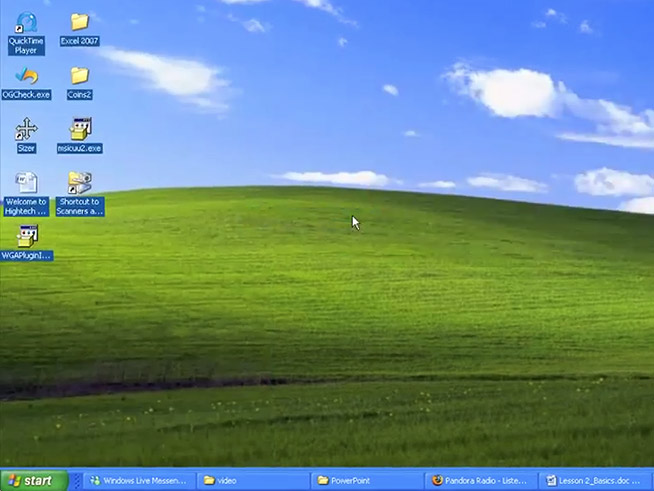
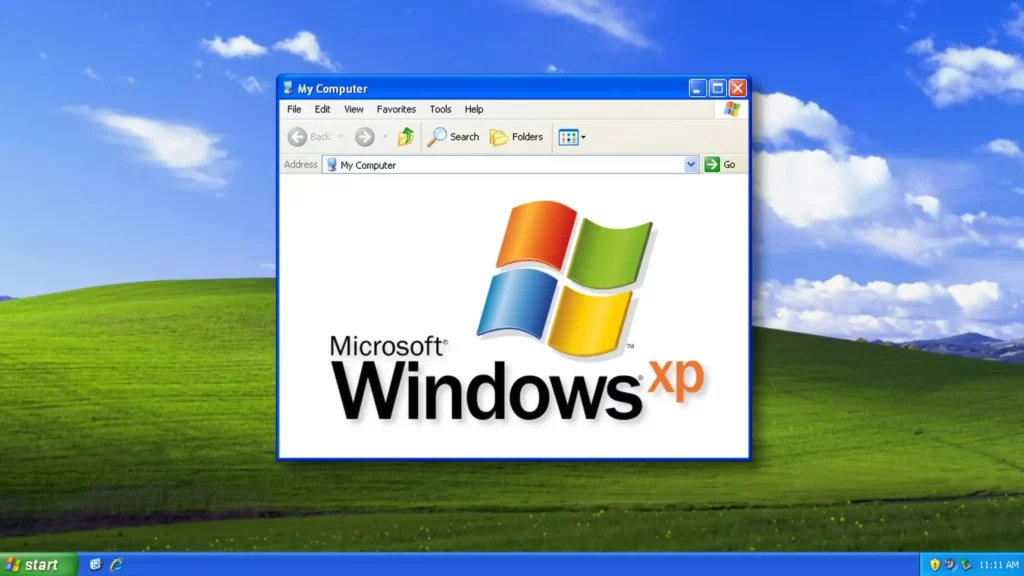
It’s just so nostalgic – AND, it’s basically what someone pictures when you say “Windows”, or “Desktop”. There’s something cool about that.
Anyway, enough of my soapbox – time to dive into the mini project I had set aside for myself: operation, create a bootable drive and upload an OS to a completely clean laptop! Or what the IT folks say, “Image a laptop!” or something. Still not sure.
I was a given a laptop with 1TB of storage and a recently installed M.2 SSD – so pretty good specs for a Dell laptop, hehe. First, I had to find a ISO file of Windows XP, which was pretty easy to locate. I find one on archive.com, and someone had shared a Windows License Key that still worked in the comment section. I found an old flashdrive from highschool to turn into my bootable device.
Here are some discoveries I made:
- I thought that I could copy and paste the ISO file I had downloaded straight to the flashdrive – WRONG! I needed to actually *TURN* the flashdrive into a bootable drive, which a software known as Rufus (recommended to me by some friends) was able to do for me. I set the partition scheme to MBR, which stands for “Master Boot Record” since I would be trying to insert an older OS into a newer machine (it should now be equipped w/ specific instructions to load the OS).
- I forgot to consider that I needed to alter the boot sequence, because the default sequence may have the computer look into the SSD first (which would’ve been empty). Setting USB as first in line was very important.
- Since the OS was so old, the hardware did not support or have the necessary firmware or accept or even translate Windows XP. We weren’t given ANY settings or options to change configurations within the BIOS what-so-ever. The system wasn’t acknowledging that there was an ISO file or even a flash drive plugged in at ALL (rude!)
SO…we had to throw in the towel. I imaged the machine with…Windows 10 instead…BUT! We were able to experience Windows XP through the use of a VM, “Virtual Machine”. I like to call this concept computer inception. Surprisingly, using the VM was a much, much, much easier process than imaging the laptop. Can you believe it?! I thought setting up virtual machines would’ve been trickier, but alas, I was wrong. Or maybe I got lucky.
I made sure to install Windows 10 Pro, since that’s the one that supports both RDP and has Hypervisor (which is the program that allows you to create VM’s). Both are native to Windows, which is super handy.
But, the VM Windows XP is just not the same. It’s not.
So the current on-going plan is to find some old technology on the cheap so I can install Windows XP. The goal? A totally retro set up.